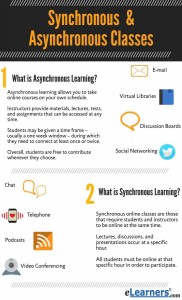I love, love, love these tools! Talk about reducing the intimidation factor for students who may need additional support or those who simply want to review in total the lesson of the day, week, month, semester. Being able to offer instruction using my screen, my voice, and my materials, really allow each student to have one on one instruction on demand.
In the brick and mortar classroom, using this type of delivery can provide the opportunity to develop learning teams that move at their own pace whilst being sure that each student is receiving the same instruction and explanations. This can also provide a great method for remediation and differentiation for those students who may struggle and require a deeper exploration of classroom concepts.
In the online classroom, these tools offer the opportunity to engage students using real-time, moving images, rather than the same tire PowerPoint slide show. I can provide a lot more information and ensure that students are deeply immersed in the learning in a variety of ways. Archiving sessions provides students the ability to revisit concepts that they find interesting or that they may have had difficulty grasping the first time. Students quickly learn they are accountable and have no excuse.
I can provide step by step instructions using a video and voice over for those tasks that students need be able to perform and systems they may need to utilize throughout the course. One of the things I hope to impart to all of my students is a sense of “I got this”. These tools allow them to get on board with me and feel confident in a way that only one on one instruction can offer. In my demonstration
In my demonstration, I explain how to use the LMGTFY – Let Me Google That For You site. It was originally developed as an off hand, kind of passive-aggressive way to sidestep those people who would rather have you give them the answer than research it themselves. As an educator, this can be an all too common plight of the modern student, but sometimes, the learner really doesn’t know how to search for information. I have found the LMGTFY site can really be a great platform for introducing students to the idea of online research. I hope you find it beneficial too!
I reviewed several tools including:
- Screenr – Free online recording tool
- Jing – Free downloadable recording tool
- Screencast.com – A repository for your Jing videos
- Screencast-O-Matic – Free and subscribed recording tool
- Explain Everything – A collaborative and interactive whiteboard
I chose to build my demonstration on Screencast-O-Matic. I like the simplicity and the option to upgrade should I desire. Here is the link for a fast demonstration of Screencast-O-Matic and LMGTFY